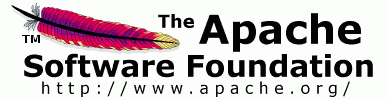After you have checked out the sources the first time it is much easier to
use subversion. You can cd into any directory of the repository and run svn
update to get the latest sources for that directory. For editing
purposes you should always update your repository before you start editing to
reduce conflicts.
You will need to run svn diff to generate patches for submission.
Again cd into the directory containing the file you are editing and run svn
diff name_of_the_file_you_edited > patch.txt to generate a patch for
submission.
Pay attention to the terminal window during the update.
Lines begining with a A indicate files that have been added.
Lines begining with a D indicate files that have been deleted.
Lines begining with a U mean the local copy was patched to update it
to the current version in the master repository.
Lines begining with a G mean your local copy is different from the
master copy, and the changes were successfully merged into your copy.
Lines begining with a C mean there was a conflict in merging the
changes and you need to review the file and merge the changes manually. Search
for >>>> and merge the changes.
Lines begining with a ? indicate files that reside on your local
system which are not part of the repository. You will normally see this when
you are creating new files for submission.